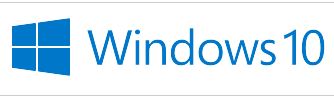Stop it. Just stop. Stop complaining that your computer is super slow, that there are tons of pop-ups and you find yourself suddenly surfing the internet and you now are faced with a notification that you need to purchase a suggested software to rid your computer of malware because the flashing do-hikey said so. Stop it! And Stop complaining that your going to have to turn computer over to one of the big box stores to help you out, at a highly inflated rate. Turn off your computer, go get a Slurpee or whatever makes you happy in the moment and follow along for the next couple of hours and you should be worry free. If not, then you have bigger problems and will more than likely need to see a professional PC technician and your local barkeep, you decide which one comes first. These are fairly easy steps to go through, so just take the time, go step by step and you should be good to go. This gets rid of a large number of virus(s) (virii, viruses, malware)…however you want to say multiple infections. I’ve had success running this over quite a few infected computers. I usually just don’t even ask how they got it, It just follow this method and it’s works with a fairly good success rate.
- First things first – BACKUP YOUR HARDDRIVE before you do anything. Back up your @#$#! Even if it is infected, you’ll need to backup your files in case your hard drive needs to be wiped or if something does go wrong. Trust me, you don’t want to skip this step. I recommend getting a 3TB drive for two reasons. A) If you are reading this and have not skipped over to the next paragraph, this means you are not backing up. So I am helping you, almost forcing you, to get a backup solution. B) 3TB will act a good external backup after all this is said and done. And external backup is what you need so that you can store this drive in a safe place, like a safe, vault, or some other place you know will be separate from your computer. Use this once a month to backup your files, it’s quick easy and you should get into a habit of this so that if your hard drive ever crashes, you won’t have to spend $500 or more to get your files back….if they even can. So I recommend spending a few dollars now to save you a lot of frustration and money later. Here is the back up I can recommend to get that going. Get the Seagate 3tb External Drive.

- Download and run CCleaner.
- BOOT TO SAFE MODE – You will need to do this in order to make sure your computer isn’t running something malicious in the background as it allows your computer to function without other programs and device drivers affecting you. Think of it as running your computer in vanilla mode, plain simple nothing added. .
- INSTALL AND RUN – RKILL – (DOWNLOAD LINK). RKill will stop any programs running in the background that shouldn’t be running..
- INSTALL AND RUN – JRT – Junkware Removal Tool – (DOWNLOAD LINK) – Removes malware from within browsers
- INSTALL & RUN – Kasperskey TDSSKILLER – (DOWNLOAD LINK) Detects and removes rootkits.
- INSTALL & RUN – Malwarebytes – (DOWNLOAD LINK) Removes Trojan Horses, rogue security software and other malicious files,rogues, dialers, spyware and more..
- INSTALL & RUN – RogueKILLER – (DOWNLOAD LINK) – Removes malicious registry keys in Windows
- INSTALL & RUN – AdwCleaner (DOWNLOAD LINK) – Removes adware files and registry keys that are malicious.
- FINAL – SCAN – ESET ONLINE SCANNER – (Download Link) – Checks for any residual traces of malware.
After all that, you can you can reboot your system into Normal mode and run another scan of MalwareBytes and Windows Defender. This should take care of 95% of your problems. If you still have issues, I highly recommend you backup everything and reinstall your operating system. I will do a blog post on this in the future, it really isn’t as painful as it sounds.